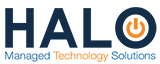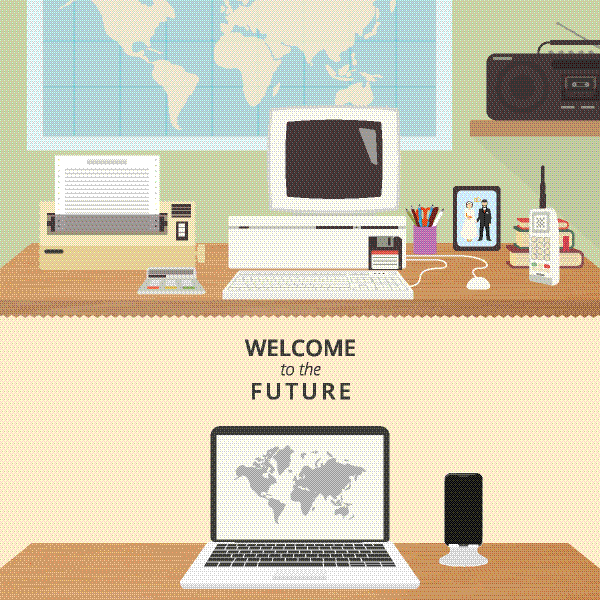Wi-fi Gotcha Down?
Let’s assume that you didn’t start working half asleep and your Wi-Fi is turned on but you can’t seem to stay connected. You can always call the ISP (internet service provider) right? Well 2 hours and one migraine later, sure that’ll work, but let’s save some trouble and see if we can avoid it all together. First, let’s determine whether the problem is with the router, computer or the ISP. To do that, try these steps:
1. Check to see that your router is in an ideal location, not to hot and with nothing to interfere such as a microwave, cordless phone, metal filing cabinet etc. These might seem arbitrary but these are all specific things that will weaken or kill your signal. Either relocate the router or elevate and position the antennas (if it has them) straight up.
2. This may not apply to all but maybe you got clever and named your network something like Pretty fly for a WiFi. If you don’t see it in available networks, make sure that your router hasn’t been reset to factory, which can happen for several reasons. First you can do this by confirming your routers SSID (service set identifier). This information is usually on a sticker on the back or bottom of router, jot down the name/passcode. Go back to available networks to log on again. If this was the case make sure you reconfigure your network to your personalized (clever) settings. Once again your friends will be impressed when they come over and log onto your fly network.
3. Next, as simple as the step might seem, run your windows trouble shooter. Sometimes there is a slight adjustment in settings or something that you might need to change. Follow any steps it may give you. No really. I’m perfectly serious.
4. Try checking what channel the router is using. Imagine the channels as lanes on a freeway, if you’re in the lane with all of the traffic, you would move to another lane right? No honking and obscenities won’t work here. But you can try downloading a Wi-fi analyzer to your smartphone. Or visit this link to learn more about it http://a.farproc.com/wifi-analyzer.
5. Last ditch effort, update your wireless card to make sure it has the most current drivers installed.